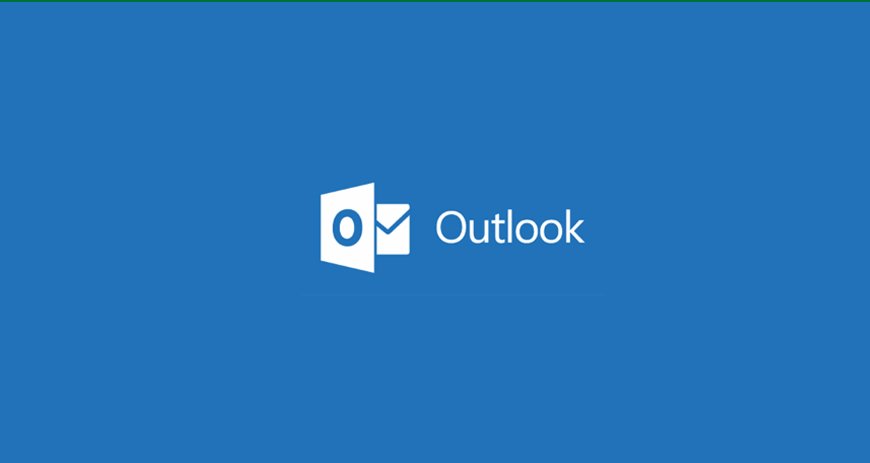There could be a wide range of reasons as to why SBCGlobal email doesn’t work with Outlook 2010. Therefore, we are not going to go into those reasons, but we will straightaway come to the solutions.
How to fix ‘SBCGlobal email not working with Outlook’ issue?
Solution 1: Check your antivirus
Sometimes, third-party antivirus programs can interfere with other software programs, and if that is the case, then you will have to disable your antivirus program. If disabling the antivirus doesn’t fix the issue, then uninstall the antivirus or switch to another antivirus.
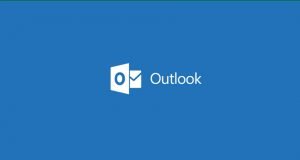
Solution 2: Make sure that your SBCGlobal email account is properly configured
If your email account isn’t properly configured, then you may come across issues. To add your SBCGlobal email to Outlook, here is what you’re going to do:
- Open ‘Outlook’ and then, go to ‘File’ followed by ‘Add Account’.
- Select ‘Manual Setup’ or ‘Additional Server Types’.
- Select ‘POP’ or ‘IMAP’ followed by entering a display name and your SBCGlobal email address.
- Choose an account type, which could be either IMAP or POP3.
- Depending on what you choose, configure the incoming and outgoing server. If using IMAP, enter ‘imap.mail.att.net’ in the incoming mail server and ‘smtp.mail.att.net’ in outgoing mail server. For POP3, enter ‘inbound.att.net’ in the incoming mail server and ‘outbound.att.net’ in outgoing mail server.
- Type in your full email address and a secure mail key. Keep in mind to check the option of ‘Remember Password’ and ‘Require Logon using Secure Password Authentication’.
Once you’re done with that, configure ports along with a few more settings:
- Click ‘More Settings’ followed by ‘My Outgoing Server (SMTP) requires authentication. Select ‘Use same settings as my incoming mail server’.
- Configure the ports now. Use 993 for incoming server for IMAP or 995 for POP3. Enter 465 for outgoing server for both IMAP as well as POP3. Select ‘SSL’ for incoming and outgoing server in ‘Use the following type of encrypted connection’.
- Click ‘OK’ followed by ‘Next’. Test your connection and click ‘Finish’ if everything is OK.
If the secure mail key isn’t generated automatically, then you will have to generate it manually. Here is how you can generate the secure mail key:
- Go to your ‘AT&T profile’ followed by selecting ‘Sign-in info’.
- Select your SBCGlobal email account and go to ‘Secure mail key section’. Now, select ‘Manage Secure mail key’.
- Select your SBCGlobal email address followed by clicking ‘Add Secure Mail Key’. Set a nickname for the secure mail key to recognize it in the future.
- Select ‘Create secure mail key’ followed by clicking ‘copy secure mail key to clipboard’. Then, click ‘OK’.
- Go to MS Outlook and use the secure mail key.
With this, you will be able to log into your email account quite easily.
Solution 3: Use IMAP instead of POP account
IMAP is a more advanced version than POP, so it is suggested to use a newer standard in order to access better features. IMAP allows you to sync your emails across all devices. To use IMAP standard, follow the steps given in solution 2.
Solution 4: Remove your email profile
You can remove your email account from MS Outlook, as that will remove files that are stored locally on your computer. But, don’t worry, your emails will remain available on the server.
To remove your profile, follow these steps:
- Go to ‘File’, then ‘Account Settings’ followed by ‘Manage Profiles’.
- Click on ‘Show Profiles’, then select your account and click ‘Remove’.
Now, follow the steps given in Solution 2 to configure your email account.
Solution 5: Use Outlook in safe mode
The inability to access SBCGlobal email on Outlook could have some relation with the Outlook settings or add-ons. If you have doubt that some add-ons are interfering with Outlook, then you can start MS Outlook in Safe Mode. For that, you need to:
- Press ‘Windows key + R’ followed by typing ‘Outlook/safe’. Hit ‘Enter’.
- A new window will appear, so click ‘OK’ to continue.
If the problem doesn’t solve, then you will have to disable the add-ons
Solution 6: Try Google DNS
If the problem is caused by your DNS, then you should switch to Google’s DNS. For that, you need to follow these steps:
- From the ‘Taskbar’, click ‘Network icon’ and then, select your network.
- Select ‘Change adapter options’.
- You will see all the available network connections, so right click on the network that you are using and select ‘Properties’.
- Select ‘Internet Protocol Version 4 (TCP/IPv4) from the list followed by clicking ‘Properties’ button.
- Select the option named ‘Use following DNS server addresses’, then enter ‘8.8.8.8’ as ‘Preferred’ and ‘8.8.4.4’ as ‘Alternate DNS server’. Click ‘OK’ to save changes.
- Once the changes have been saved, check if the problem with Sbcglobal Email Login is resolved or not.
If not, then you are only left with one thing to do, i.e., solution 7.
Solution 7: Use a different email client or webmail
You will have to access SBCGlobal email by logging onto sbcglobal.net or use another email client. Call at sbcglobal technical support phone number for more help.